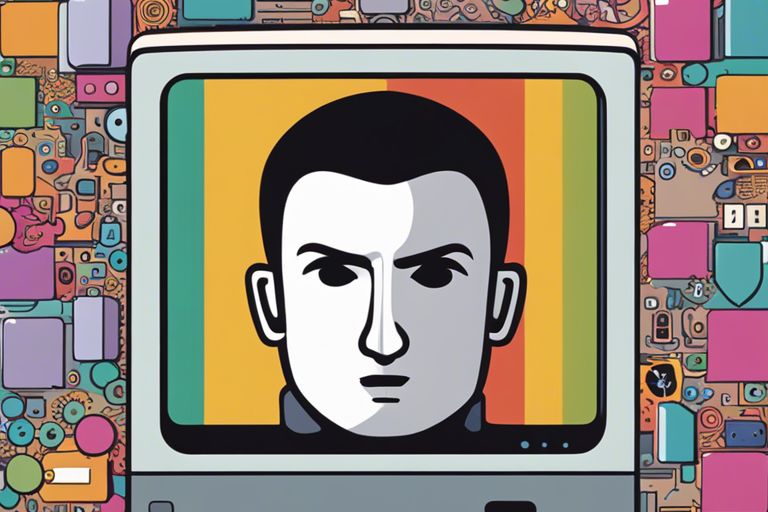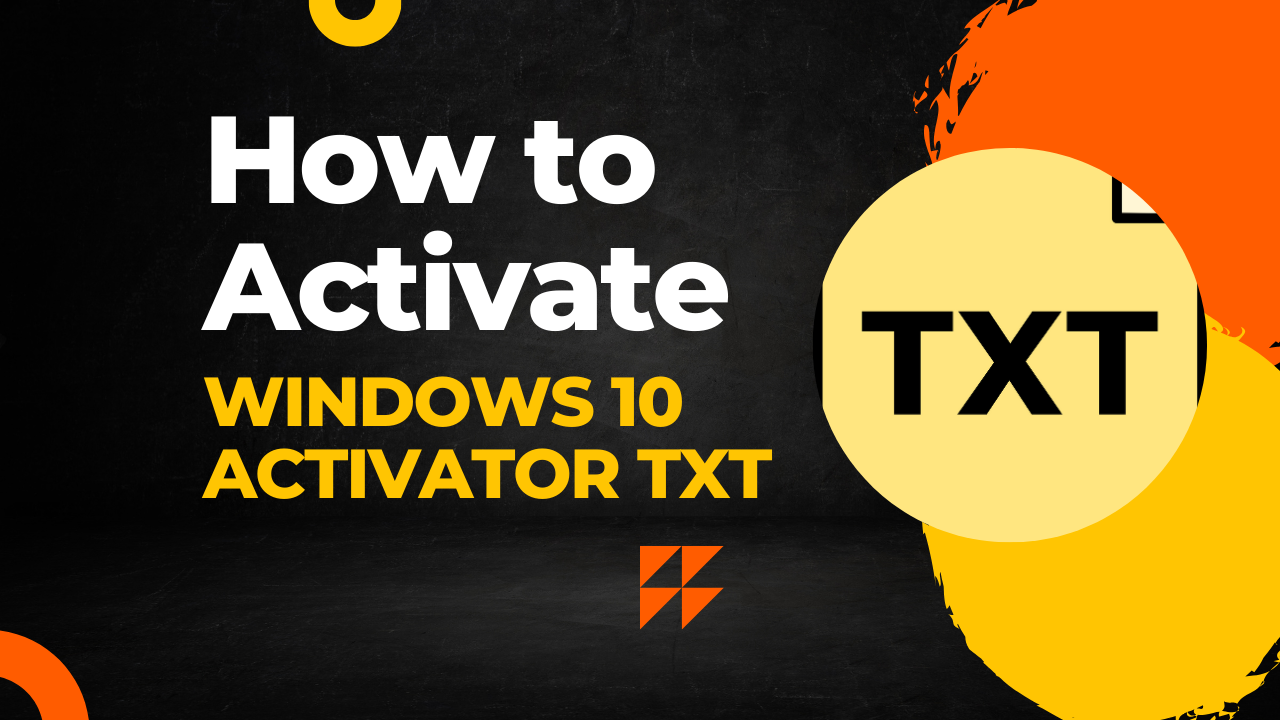How To Diagnose Frustrating Windows Error Issues You may have experienced annoying Windows error messages that disrupt your workflow. I understand how frustrating this can be, especially when you rely on your computer for important tasks. In this guide, I will walk you through crucial steps to diagnose and resolve these issues effectively. By equipping yourself with the right knowledge, you can not only save time but also prevent potential data loss. Let’s take control of those errors together, ensuring your Windows experience is smooth and efficient.
Table of Contents

Key Takeaways:
- Systematic Approach: Use a logical and structured method to identify and isolate the error, ensuring a thorough diagnosis.
- Check for Updates: Always ensure your Windows system and drivers are up-to-date, as many issues arise from outdated software.
- Utilize Built-in Tools: Leverage Windows’ built-in troubleshooting tools and error logs to gain insights into the problem and potential fixes.

Understanding Windows Error Issues
While encountering Windows error issues can be frustrating, understanding their nature is the first step towards resolving them. By recognizing the symptoms and categories of errors, I can better diagnose the situation and implement appropriate solutions. Let’s explore some common types of errors and the key factors that lead to their occurrence.
Common Types of Windows Errors
Little do many users realize that Windows errors can manifest in various forms. Understanding these common types can help simplify troubleshooting:
| Blue Screen of Death (BSOD) | Critical system errors indicating hardware or driver issues. |
| Application Errors | Errors related to specific programs crashing or not starting. |
| Driver Errors | Problems linked to outdated or incompatible drivers. |
| Update Errors | Issues that arise during or after Windows updates. |
| File System Errors | Corruption of system files or drive malfunctions. |
The recognition of these error types allows you to strategize on resolving them effectively.
Key Factors Contributing to Errors
For diagnosing Windows errors effectively, it’s crucial to be aware of the key factors that contribute to them. Many users overlook these underlying causes that predispose systems to errors:
- Incompatibility between software and hardware.
- Insufficient RAM affecting overall performance.
- Malware infections compromising system stability.
- Corrupted files disrupting normal operations.
- Driver conflicts causing system crashes.
Any of these factors can lead to significant operational issues, so I encourage you to check for them regularly.
Another key aspect to consider is that factors like hardware failures and system overheating severely impact your Windows environment. Moreover, user error can often stem from improper configurations or settings. Therefore, I recommend staying informed about system health and performing regular maintenance to minimize errors in the long run.
- Hardware failures leading to instability.
- User error due to misconfigurations.
- System overheating damaging components.
- Lack of updates resulting in vulnerabilities.
- Neglect of regular maintenance leading to errors.
Any of these factors significantly increase the risk of encountering serious Windows errors. Hence, your proactive approach is vital for maintaining robust system performance.

How to Diagnose Windows Errors
One of the key steps in troubleshooting Windows errors is understanding how to accurately diagnose the issue at hand. By taking a systematic approach, I can pinpoint the root cause of the problem, allowing for more effective solutions. Start by gathering information about the error messages you’re encountering and noting any relevant patterns that may provide insight into the underlying issue.
Initial Steps to Identify the Problem
Errors can arise from various sources, including software updates, hardware malfunctions, or system settings. To start diagnosing, I recommend checking for recent changes that could have triggered the issue, as well as rebooting your computer to see if the problem persists. This initial assessment will help narrow down potential causes.
Using Built-in Troubleshooting Tools
Steps to utilize Windows’ built-in troubleshooting tools can significantly aid in diagnosing errors. These tools are designed to automatically detect and resolve common issues, making them invaluable for users like myself who may not have advanced technical knowledge.
The Troubleshooting section in Windows settings provides various tools for diagnosing specific issues, such as network connectivity or audio problems. By running these tools, I can often pinpoint the cause of an error and even allow Windows to implement corrective actions automatically. Additionally, using the System File Checker (SFC) can help identify and repair corrupted system files that could be contributing to the errors.
Reviewing System Logs for Clues
You should also consider reviewing system logs as they can provide critical details about the errors you’ve encountered. Accessing these logs allows you to identify trends or recurring issues that may not be immediately visible through other means.
It is necessary to use the Event Viewer tool to examine system logs. This tool records detailed information about application errors, system crashes, and other events that can help diagnose the problem. By sifting through these logs, I can often find specific error codes or messages that point me in the right direction for further investigation.
Effective Tips for Resolving Errors
For anyone dealing with frustrating Windows error issues, having a systematic approach can help you regain control. Here are some effective tips that I highly recommend:
- Restart your system regularly to clear temporary glitches.
- Keep your software updated for improved stability.
- Check drivers for updates for better hardware performance.
- Run system scans to catch potential malware threats.
- Utilize built-in Windows troubleshooting tools for directed assistance.
Any of these tips can significantly improve your Windows experience and help resolve stubborn errors.
System Restart and Updates
On occasion, I find that simply restarting my system can resolve several minor error issues. It’s a good practice to restart regularly and ensure that your Windows operating system and applications are updated. Updates often come with bug fixes that can address known issues. Don’t overlook this simple step; it could save you hours of frustration!
Driver Updates and Compatibility Checks
Any time my system encounters an error, one of the first things I check is whether my drivers are updated. Outdated or incompatible drivers can lead to crashes and instability. Ensuring that all components are compatible with the current version of Windows is important.
For instance, updating your graphics and audio drivers often resolves many common issues related to display and sound. Outdated drivers can cause a myriad of problems, including system instability and crashes. To ensure your hardware works efficiently, visit the manufacturer’s website to download the latest versions and make sure they align with your Windows version.
Running System Scans for Malware
Compatibility issues can also arise from malware and malicious software infiltrating your system. I always recommend running regular scans using Windows Defender or another reputable anti-malware program to catch any potential threats that might be causing errors and performance issues.
Checks for malware are absolutely critical. If your system is infected, it can lead to severe performance issues and data loss. Always ensure that your anti-virus software is up to date, and consider running scans in safe mode if you suspect persistent issues. The protection of your system must be a top priority, as malware can compromise not only performance but your data security as well.
Final Words
As a reminder, diagnosing frustrating Windows error issues often requires a methodical approach. I encourage you to carefully analyze the symptoms you encounter, utilize built-in troubleshooting tools, and consult reliable resources to aid your understanding. Investing time to learn about the underlying causes can empower you to resolve these issues more effectively. For further insights, you can explore What Causes Windows Errors? [Most Common Problems] and enhance your skills in tackling Windows errors, ensuring a smoother computing experience.