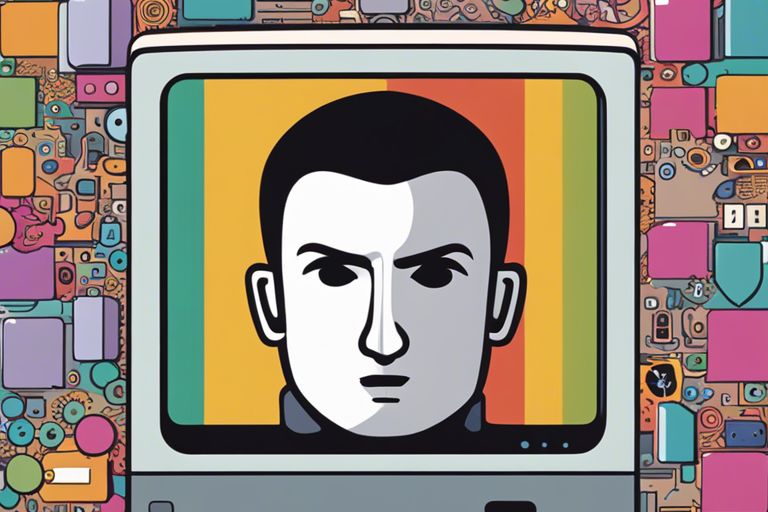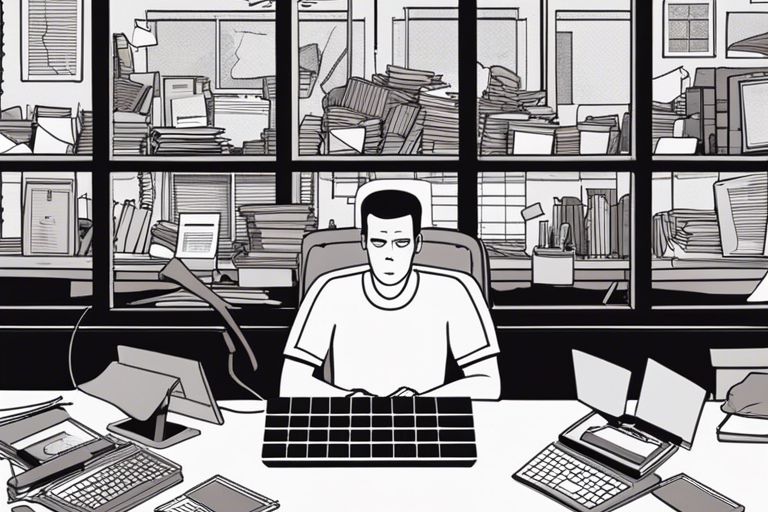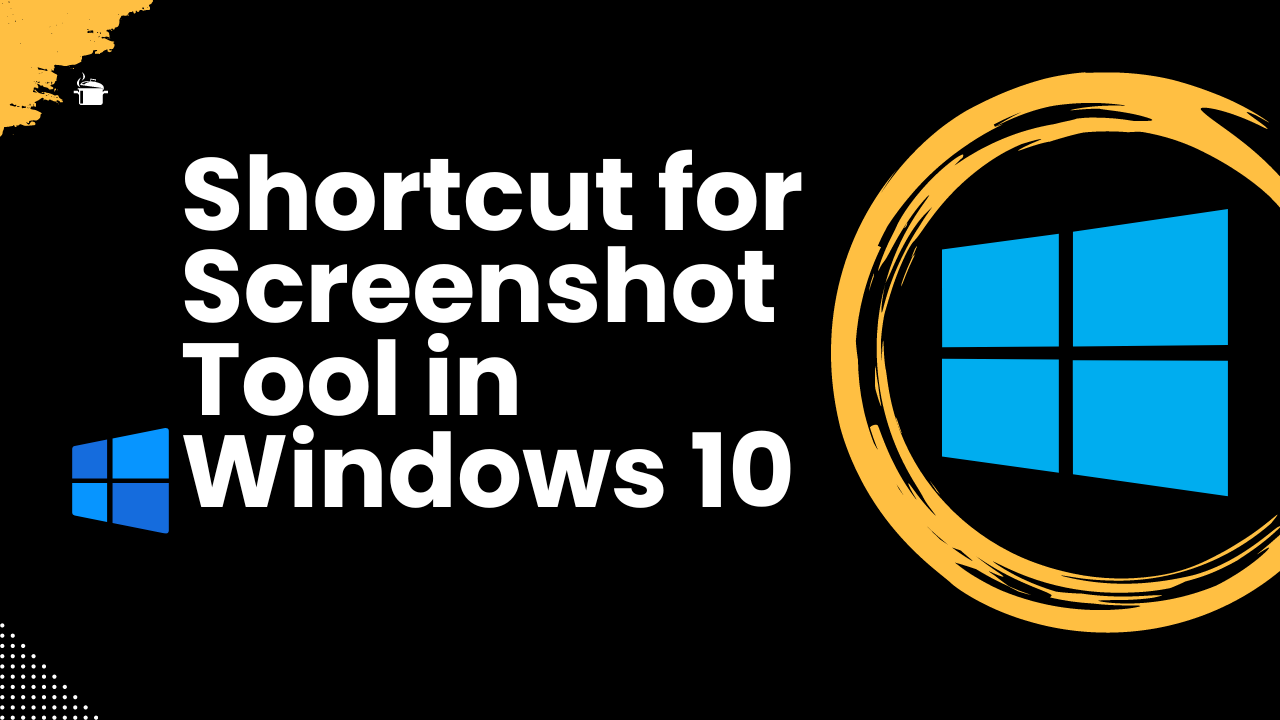How To Navigate Critical Windows Error Problems Many users encounter critical Windows error problems that can disrupt their workflow and create frustration. In this guide, I will share important strategies that I have found effective in diagnosing and resolving these issues. By understanding the types of errors and the best troubleshooting techniques, you can regain control of your system and ensure your data’s safety. Stay calm and focused as we examine into practical solutions that can turn a stressful situation into a manageable one, allowing you to get back to your important tasks with confidence.
Table of Contents
Key Takeaways:
- Identify the Error Code: Understanding the specific error code displayed is crucial for diagnosing the underlying issue and determining appropriate solutions.
- Use Safe Mode: Starting Windows in Safe Mode can help troubleshoot and resolve critical errors by loading only the necessary drivers and services.
- System Restore and Recovery Tools: Utilize Windows’ built-in recovery options such as System Restore or Startup Repair to revert changes or fix corrupted files that may be causing errors.
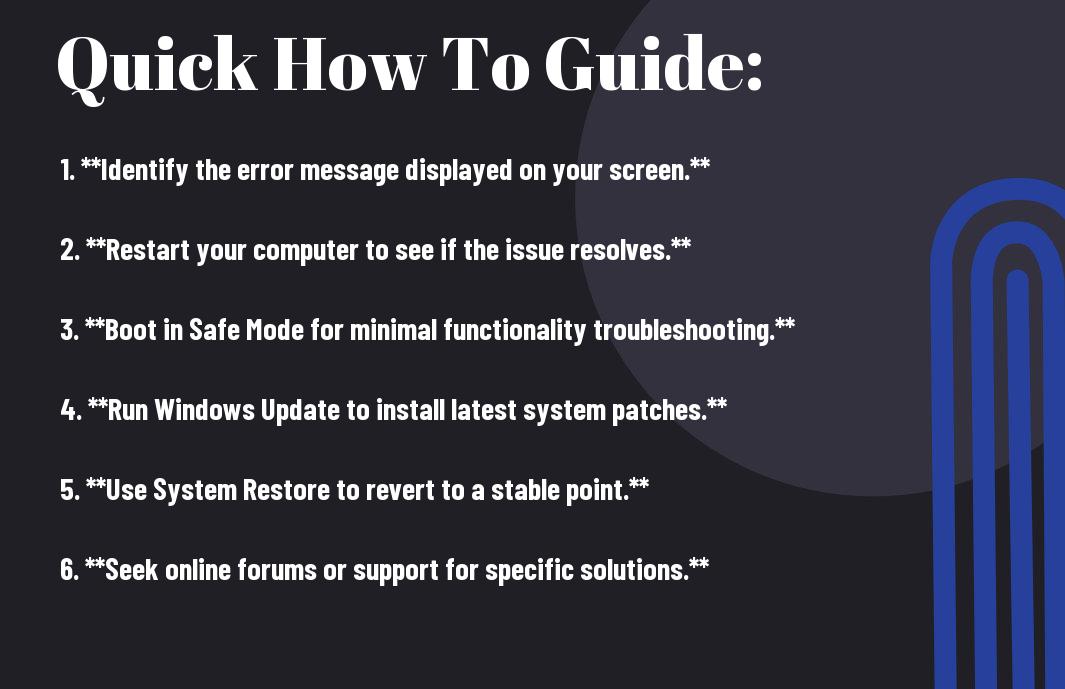
Understanding Critical Windows Error Problems
As a user, I know navigating through critical Windows errors can be a daunting experience. These errors can often disrupt my workflow and lead to loss of important data. Understanding these errors is the first step in formulating an effective response. Below is a breakdown of some common types of critical Windows errors that users like you and I may encounter.
Common Types of Critical Windows Errors
- Blue Screen of Death (BSOD) – A critical system error that causes Windows to shut down.
- Application Crashes – When software unexpectedly quits or malfunctions.
- Registry Errors – Issues related to the Windows registry that can slow down your computer.
- Driver Conflicts – Problems arising from incompatible or outdated drivers.
- Hardware Failures – Errors due to failing hardware components.
Any issues that fall into these categories typically indicate a deeper problem at hand.
| Type of Error | Description |
|---|---|
| Blue Screen of Death | A sudden shutdown of the system due to critical errors. |
| Application Crashes | Unexpected termination of installed applications. |
| Registry Errors | Corrupt entries in the system registry hindering performance. |
| Driver Conflicts | Incompatibility between device drivers and hardware. |
| Hardware Failures | Issues stemming from faulty or incompatible hardware. |
Factors Contributing to Windows Errors
Clearly, understanding what can lead to Windows errors is crucial for prevention and resolution. Various factors can contribute to these critical errors, taking a toll on performance and reliability. Let’s probe deeper into these factors.
- Software Bugs – Flaws in the programming or design of software.
- Overheating – High temperatures causing hardware malfunctions.
- Power Surges – Sudden spikes in electrical supply affecting system stability.
- Malware Attacks – Viruses or malicious software disrupting normal operation.
- System Compatibility Issues – Improper configurations leading to conflicts.
Recognizing these factors can help in troubleshooting and minimizing future errors.
Error analysis requires methodical investigation, especially when considering the impact these factors can have. Software bugs and malware attacks are particularly worrying because they can lead to data loss and system compromise. Overheating and power surges can cause irreparable damage to your hardware, making it crucial to ensure proper ventilation and stable electricity supply. System compatibility issues can often arise during updates, leading to critical errors that could affect my productivity. Consequently, recognizing these contributing factors can ultimately play a pivotal role in mitigating risks and ensuring the ongoing reliability of your Windows system.
How to Identify Error Messages
There’s no denying that identifying Windows error messages can be a daunting task. However, when you’re equipped with the right tools and knowledge, you can:
uncover the root of your computer’s issues and take steps to resolve them effectively.
Interpreting Error Codes
Interpreting error codes is crucial for troubleshooting Windows problems. I recommend that you pay close attention to the specific numbers and phrases in the error message. Each code often corresponds to a known issue, and a quick internet search can lead you to helpful solutions or official documentation.
Utilizing Event Viewer for Diagnosis
Any time I encounter critical system issues, I turn to the Event Viewer for a deeper insight into what went wrong. This built-in tool allows you to see detailed logs of system events that could lead to error messages, making it easier to pinpoint the problem.
Codes found in the Event Viewer are especially useful for identifying persistent problems. Look for warnings and errors in the log, which can indicate ongoing issues with your system. By analyzing these entries, you can often find vital clues that point toward a specific hardware or software failure that needs your attention. Keep in mind that understanding how to interpret these logs can save you significant time in resolving your error messages swiftly and effectively.
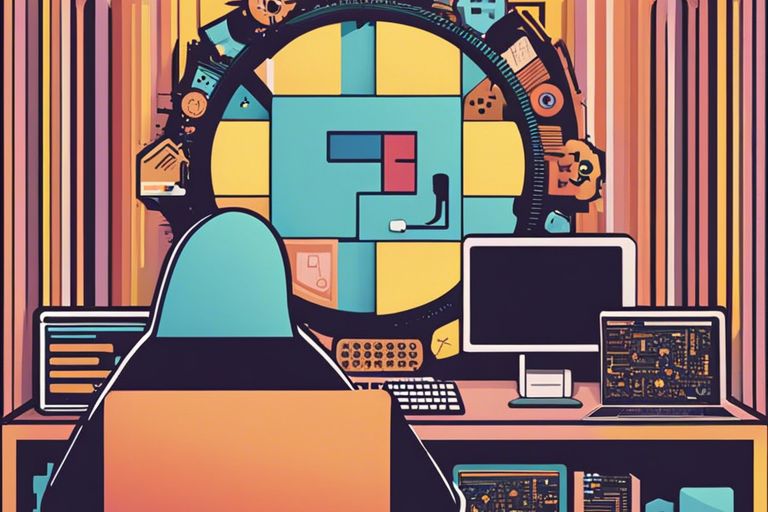
Tips for Resolving Windows Errors
Keep these important tips in mind when attempting to resolve Windows errors:
- Identify the error message you are facing.
- Perform a system restart to clear temporary issues.
- Update your Windows operating system.
- Run antivirus and malware scans.
- Check for hardware issues, especially with RAM and hard drives.
Thou should approach these methods systematically for the best outcomes.
Basic Troubleshooting Steps
With simple steps, you can often resolve Windows errors effectively. Start by rebooting your PC as it can clear temporary glitches. If that doesn’t work, check for updates; outdated software can lead to various issues. Always back up your data before making significant changes, and try running system diagnostics to identify potential hardware problems.
Advanced Solutions and Tools
One of the most useful strategies in tackling Windows errors involves employing advanced solutions and specialized tools. I can utilize tools like the Windows Troubleshooter, System File Checker (SFC), or DISM to fix corrupted system files. These tools can automate fixes and streamline the troubleshooting process, making them invaluable in your toolkit.
| Advanced Solutions | Description |
|---|---|
| Windows Troubleshooter | Automatically diagnoses and resolves various system issues. |
| System File Checker (SFC) | Scans for and restores corrupted system files. |
| DISM | Repairs the Windows image and components. |
Errors I have encountered typically stem from missing or damaged files, and using these tools can significantly improve system health. Remember to keep your system regularly updated and create backup images to avoid data loss during unexpected failures.
Further Enhancements
- Consider performing a clean installation of Windows if issues persist.
- Utilize third-party maintenance tools to optimize system performance.
- Stay informed about the latest patches and updates from Microsoft.
| Further Actions | Description |
|---|---|
| Clean Installation | Reinstalls Windows and can solve persistent issues. |
| Third-Party Tools | May offer enhanced features to boost performance and reliability. |
| Regular Updates | Prevents issues by keeping your system secure and stable. |
Overall, maintaining an updated system and knowing how to troubleshoot are your best strategies against Windows errors. Thou should regularly check your system for any anomalies to preemptively address potential complications.
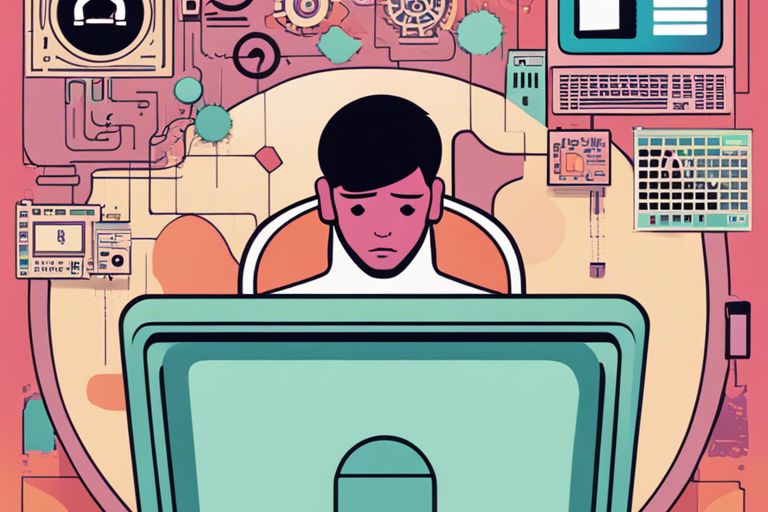
Preventative Measures for Future Errors
Now, I want to emphasize the importance of taking proactive steps to avoid critical Windows error problems in the future. By implementing a few preventative measures, you can significantly reduce the chances of encountering these issues again.
Regular System Maintenance
Preventative measures include conducting regular system maintenance. This involves routine checks of your system’s performance, including cleaning up temporary files, defragmenting your hard drive, and running built-in assessment tools. Doing so not only optimizes your system’s speed but also identifies potential errors before they escalate into critical issues.
Updating Drivers and Software
One important step I can’t stress enough is updating your drivers and software regularly. Keeping your operating system and applications current ensures that you benefit from the latest features and security improvements, while also fixing known bugs that could lead to errors.
It’s crucial to prioritize updates for drivers, as they bridge the communication between your hardware and the operating system. Outdated drivers can lead to system instability and potentially critical failures. You should always check for updates from trusted sources, and consider enabling automatic updates whenever possible. This not only maintains your system’s integrity but also provides peace of mind knowing you’re protected against vulnerabilities that could expose you to malware or other threats.
Final Words
Upon reflecting on how to navigate critical Windows error problems, I realize that a systematic approach is imperative. You can troubleshoot effectively by identifying the specific error, using built-in recovery tools, or seeking solutions online. Ensure to back up your data to prevent loss during fixes. If you’re grappling with issues, I recommend visiting this Windows 10 critical error resource for guidance. Be mindful of, patience and methodical problem-solving will often bring you to a successful resolution.