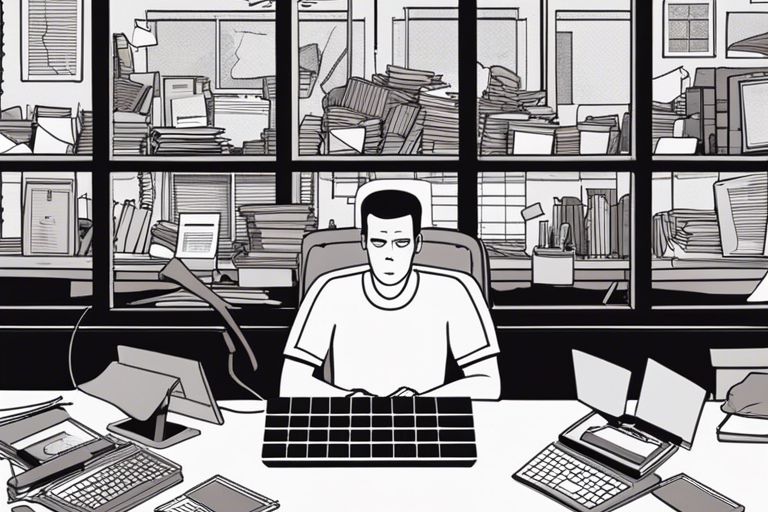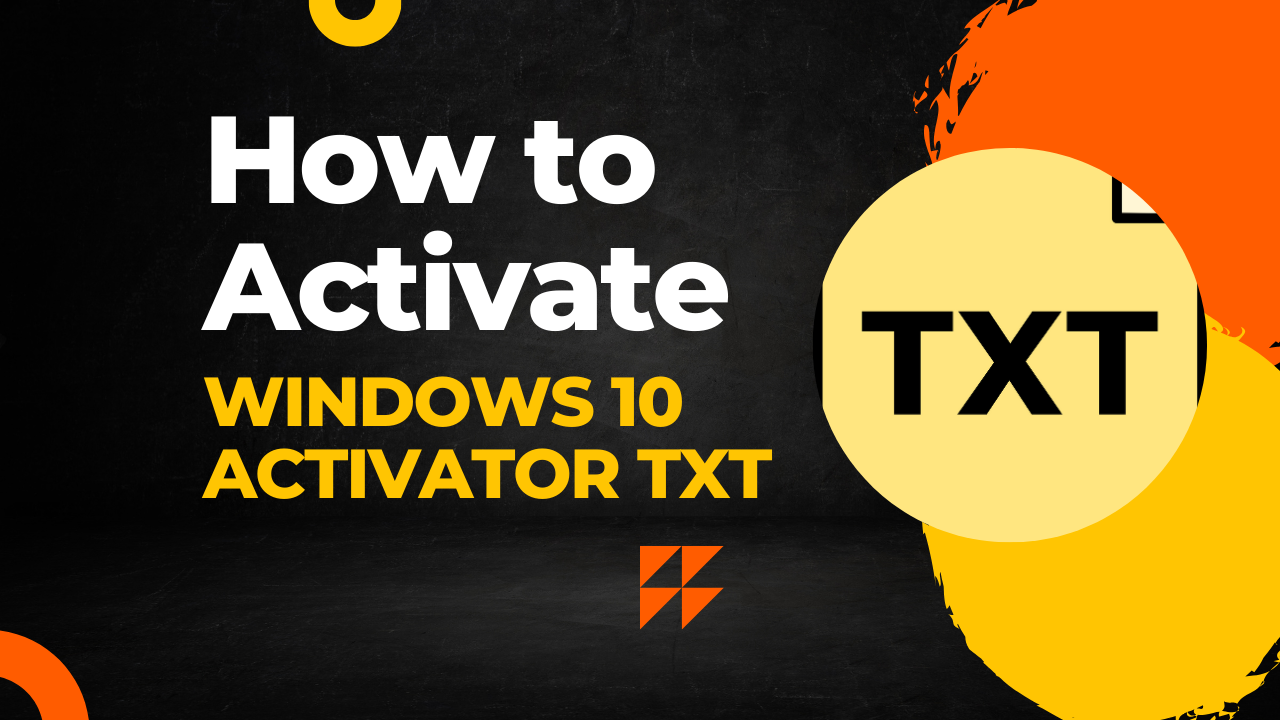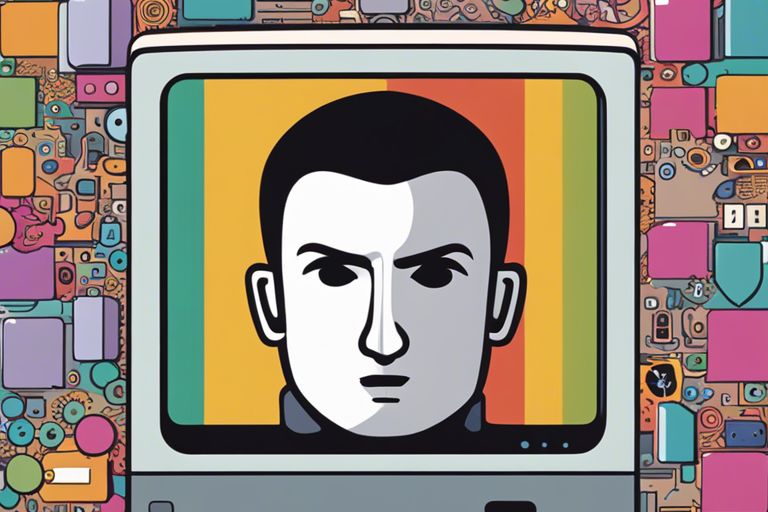How To Solve Cumbersome Windows Error Notifications Over time, I’ve encountered numerous irritating Windows error notifications that disrupt my workflow and create unnecessary stress. If you’re like me, you’re probably seeking a way to streamline your experience and eliminate these distractions. In this guide, I will share effective techniques to address these error messages effectively, ensuring that your computer operates smoothly. Together, we will tackle the root causes of these errors and empower you to regain control over your system, making your computing experience much more enjoyable and efficient.
Table of Contents
Key Takeaways:
- Identify the Source: Determine the specific program or system function that is generating the error notifications. This can help in finding targeted solutions.
- Review Error Codes: Take note of any error codes presented in the notifications, as they can provide critical insights into the underlying issues.
- Utilize Built-in Troubleshooters: Leverage Windows’ integrated troubleshooting tools to automatically diagnose and fix common problems, minimizing the annoyance of frequent error notifications.
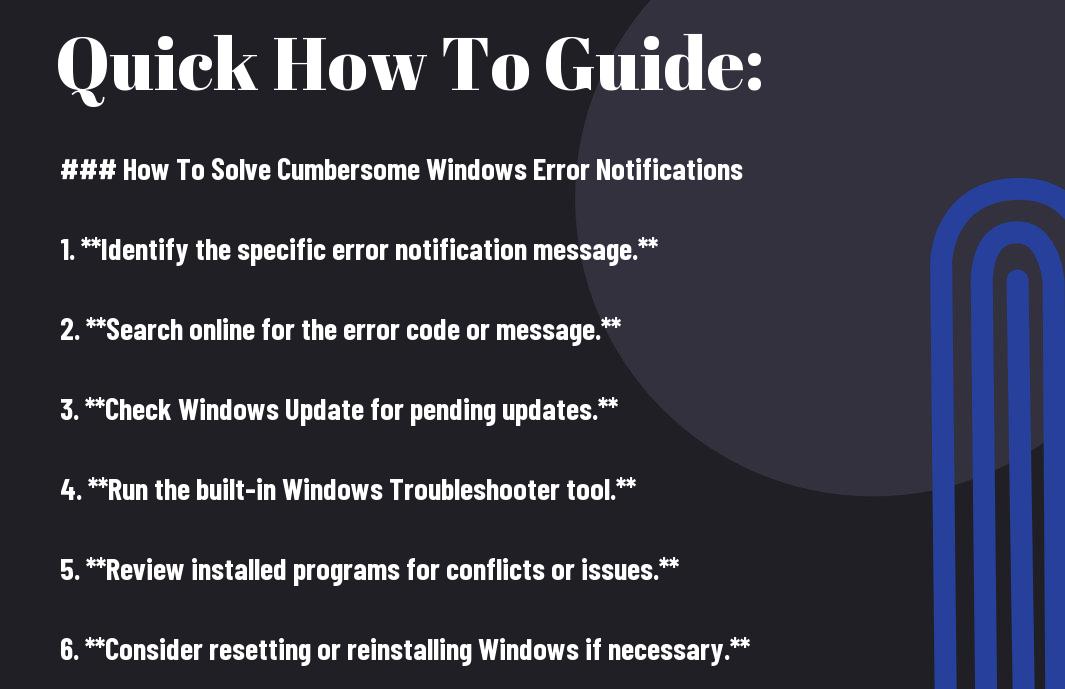
Understanding Windows Error Notifications
Before stepping into solutions, it’s crucial to understand what Windows error notifications are and how they impact your computing experience.
What Are Error Notifications?
If you’ve ever encountered a message on your Windows screen informing you of an issue, you’ve experienced a Windows error notification. These notifications serve as alerts letting you know when something isn’t functioning properly within your operating system or software.
Common Types of Windows Error Notifications
Error notifications appear in various forms, depending on the issue at hand. Some common types include system crashes, application errors, driver issues, and hardware malfunctions. Understanding these notifications is important for effective troubleshooting. Perceiving the context of each error can lead to prompt solutions and better system performance.
| Error Type | Description |
|---|---|
| System Crashes | Unexpected shutdowns that can lead to data loss. |
| Application Errors | Malfunctions in software, impacting usability. |
| Driver Issues | Problems with device drivers causing non-functionality. |
| Hardware Malfunctions | Failure of physical components like hard drives or RAM. |
| Network Errors | Issues connecting to the internet or local networks. |
Error notifications can often lead to frustrations, especially when they occur repeatedly. Recognizing the common types of errors and their implications can help mitigate these issues. Below is a list of error types you may encounter:
- System Crashes – Indicating critical failures.
- Application Errors – Showing problems within individual programs.
- Driver Issues – Highlighting conflicts with hardware communication.
- Hardware Malfunctions – Signaling potential component failures.
- Network Errors – Suggesting connectivity problems.
Perceiving these underlying details can vastly improve your troubleshooting skills and system management.
The more aware you are of the various issues Windows can present, the better equipped you will be to handle them. Besides the types of errors mentioned, it’s also important to note how often these notifications occur, as they can indicate more severe underlying issues that require immediate attention. Take the time to familiarize yourself with each error type to address them effectively.
| Error Type | Importance |
|---|---|
| Critical Errors | Requires immediate action to prevent system failure. |
| Warning Notifications | Indicate potential issues that may worsen over time. |
| Informational Alerts | Provide suggestions for system optimization. |
| Update Notices | Important for keeping your system secure. |
| Event Viewer Logs | Useful for tracking error history and troubleshooting. |

How to Identify the Source of Windows Errors
Some users find it challenging to pinpoint the exact source of Windows error notifications. However, knowing where to look can make the process significantly easier.
Analyzing Error Codes
Windows often displays error codes alongside notifications. I recommend taking note of these codes, as they serve as a direct link to understanding the issue. You can search online for more information related to specific codes, which often leads to targeted solutions and community forums discussing similar problems. How To Solve Cumbersome Windows Error Notifications
Using the Event Viewer
Windows comes with a powerful tool known as the Event Viewer, where you can examine detailed logs of system events, warnings, and errors. By accessing the Event Viewer, you can get a more in-depth look at any critical issues affecting your system.
Source you can find the Event Viewer by searching in the Start menu. In this tool, browse through the various logs to find warnings and errors related to your issues. Pay close attention to the “Application” and “System” logs, as they usually contain the most relevant information. Understanding these entries can be vital in uncovering serious issues or tracking down conflicts that might be affecting your system’s performance.
How to Resolve Cumbersome Error Notifications
Once again, I find myself guiding you through some actionable steps to eliminate those pesky Windows error notifications. These notifications can often distract us from our work, but with a few strategic moves, you can regain control of your screen.
Implementing Quick Fixes
For a fast resolution, I recommend considering simple steps such as restarting your computer. Often, a quick reboot can clear minor glitches that lead to error notifications. Additionally, you can check if the program causing the notification is malfunctioning and try reinstalling it.
Utilizing Built-In Windows Tools
There’s no need to search far and wide for tools to help you deal with error notifications; Windows comes equipped with built-in resources. Tools like the System File Checker or the Troubleshooter can help identify and fix underlying issues, minimizing disruptions.
This approach is advantageous because it saves time and reliance on third-party applications. The System File Checker scans for corrupted files and replaces them automatically, while the Troubleshooter guides you through various problems, ensuring that you tackle the root of the issue effectively.
Updating Drivers and Software
Built-in tools are necessary, but I also emphasize the importance of keeping your system and software up-to-date. Regular updates can fix bugs that lead to error notifications and enhance overall system performance.
Resolve issues by checking the manufacturer’s website or using Windows Update to ensure that you have the latest drivers and software versions. This proactive approach not only enhances system stability but also improves security by patching vulnerabilities that could be exploited. Keeping your software updated is a small step that leads to a much smoother experience while using Windows.
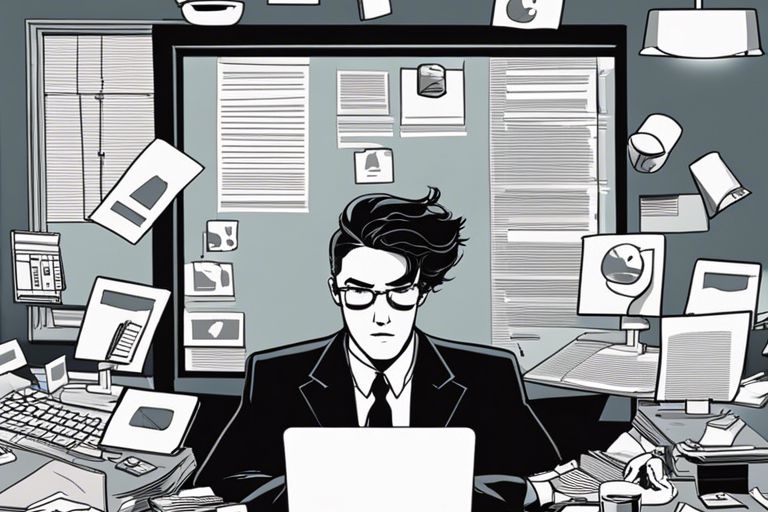
Tips for Preventing Future Notifications
Not every Windows error notification is inevitable. By following a few key practices, you can significantly reduce the number of disruptive alerts. Here are some tips to keep those pesky notifications at bay:
- Maintain System Health
- Regular Software Updates
- Backup and Recovery Strategies
Maintaining System Health
Assuming you want to keep your computer running smoothly, focusing on system health is crucial. Regularly scanning for malware and optimizing your system’s performance can prevent many issues that trigger error notifications.
Regular Software Updates
You should always prioritize regular software updates. These updates not only introduce new features but also fix bugs and vulnerabilities that could result in error messages.
This means ensuring that your Windows operating system, drivers, and installed software are current. Setting your system to update automatically can save you time while keeping your software secure and functional, thereby minimizing the chances of encountering errors again.
Backup and Recovery Strategies
One of the most effective methods to avoid future notifications is to implement solid backup and recovery strategies. Having backups can protect you against data loss that might lead to critical error messages.
It is imperative to establish a routine for backing up your important files, whether through cloud storage or external drives. This proactive approach means that, even if a system failure occurs, you can swiftly recover your files and minimize disruptions, allowing you to continue working hassle-free.
Assume that by following these tips, you will not only mitigate future Windows error notifications but also create a more stable computing environment.
Summing up
Upon reflecting on how to solve cumbersome Windows error notifications, I recognize the importance of staying informed and proactive. By regularly updating your system, customizing notification settings, and utilizing tools to manage these alerts, you can significantly improve your user experience. I also recommend seeking additional resources, like How I learned to use my PC with a broken wrist …, to gain further insights. With these strategies, you can navigate Windows more efficiently and minimize disruptions from error messages.